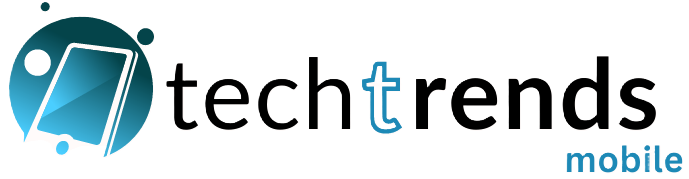Smartphones in 2025 are more powerful than ever—but also more bloated, battery-hungry, and intrusive than most users realize. Android has come a long way with customization, AI optimization, and smoother interfaces. But beneath all the flashy updates and clean UI lies a goldmine of underused system settings that can dramatically improve how your phone performs on a daily basis.
While most people only adjust brightness, volume, and Wi-Fi, there are dozens of “buried” Android settings that go untouched. These hidden gems are designed to fine-tune your experience—but only if you know where to look.
In this blog, we’ll uncover 5 lesser-known Android settings that every user should tweak immediately. Whether you want better battery life, snappier performance, or stronger privacy, these settings can make your device feel like a brand-new phone—all without installing a single app.
Table of Contents
Toggle1. Turn Off “Nearby Device Scanning” to Save Battery

Your phone is constantly working—even when it seems idle. One sneaky background process is Nearby Device Scanning, which keeps Bluetooth scanning in the background even when it’s turned off. It’s meant to help detect nearby devices like headphones or smartwatches. But if you’re not frequently pairing new devices, it’s simply draining your battery for no reason.
To turn this off:
Go to: Settings → Connections → More connection settings → Nearby Device Scanning
Toggle it off
Disabling this setting could help you gain an extra 1–2 hours of screen time daily, especially if you’re not using wireless accessories frequently. It also reduces background data activity, which is a win for both privacy and power saving.
2. Limit Background Activity for Power-Hungry Apps

Do you ever wonder why your phone feels hot even when you’re not using it? Or why your battery drains overnight despite no screen time? One major culprit is unrestricted background activity by apps—especially social media platforms and poorly optimized third-party apps.
Fortunately, Android lets you control this.
To restrict an app:
Go to: Settings → Apps → Select the app (e.g., Facebook, Instagram) → Battery → Select “Restricted”
This ensures the app won’t use data or power in the background. It still functions normally when you open it but can no longer sneakily drain your battery or hog resources when idle.
For best results, restrict apps you don’t use often or those known for aggressive tracking. Popular candidates include TikTok, Facebook, Snapchat, food delivery apps, or shopping apps like Amazon.
3. Disable Ad Personalization and Delete Advertising ID

In a world where privacy is a growing concern, Android users are finally gaining tools to protect themselves. One of the biggest sources of user tracking is your Advertising ID—a unique code that Google and other companies use to track your behavior and show you targeted ads.
By default, this is enabled. But you can turn it off.
To disable ad personalization:
Go to: Settings → Google → Ads → Delete advertising ID
Or: Settings → Privacy → Ads → Turn off Ad Personalization
By deleting your ad ID, you make it harder for apps and websites to create a profile about your habits. While you’ll still see ads, they’ll be less creepy and more generic. This also helps prevent apps from building cross-platform user tracking profiles, which is a big win for anyone who values digital boundaries.
4. Speed Up Your Phone Using Developer Options
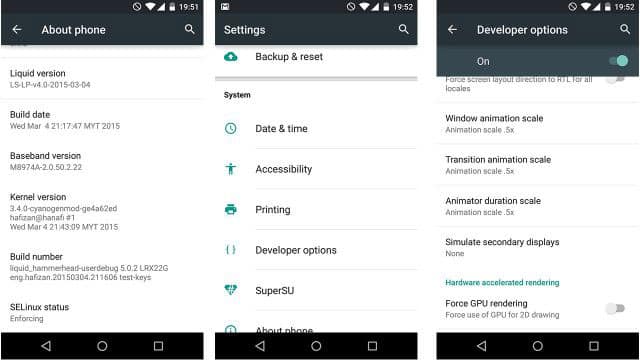
This is one of the oldest Android tricks in the book—but still one of the most powerful. Android devices use system animations when opening or switching between apps. These animations are often beautiful but can also make your phone feel sluggish.
You can cut animation speeds in half (or turn them off entirely) using Developer Options—a hidden menu not enabled by default.
Here’s how to activate and tweak it:
-
Enable Developer Options
Go to: Settings → About phone → Tap “Build Number” 7 times
(You’ll be prompted to enter your PIN or pattern)
-
Change Animation Settings
Now go to: Settings → System → Developer Options
Scroll to find:
• Window animation scale
• Transition animation scale
• Animator duration scale
Set all three to 0.5x (or Off for maximum speed).
After changing this, your phone will feel significantly snappier—like jumping from a mid-range device to a flagship.
5. Enable Auto-Reset Permissions for Unused Apps
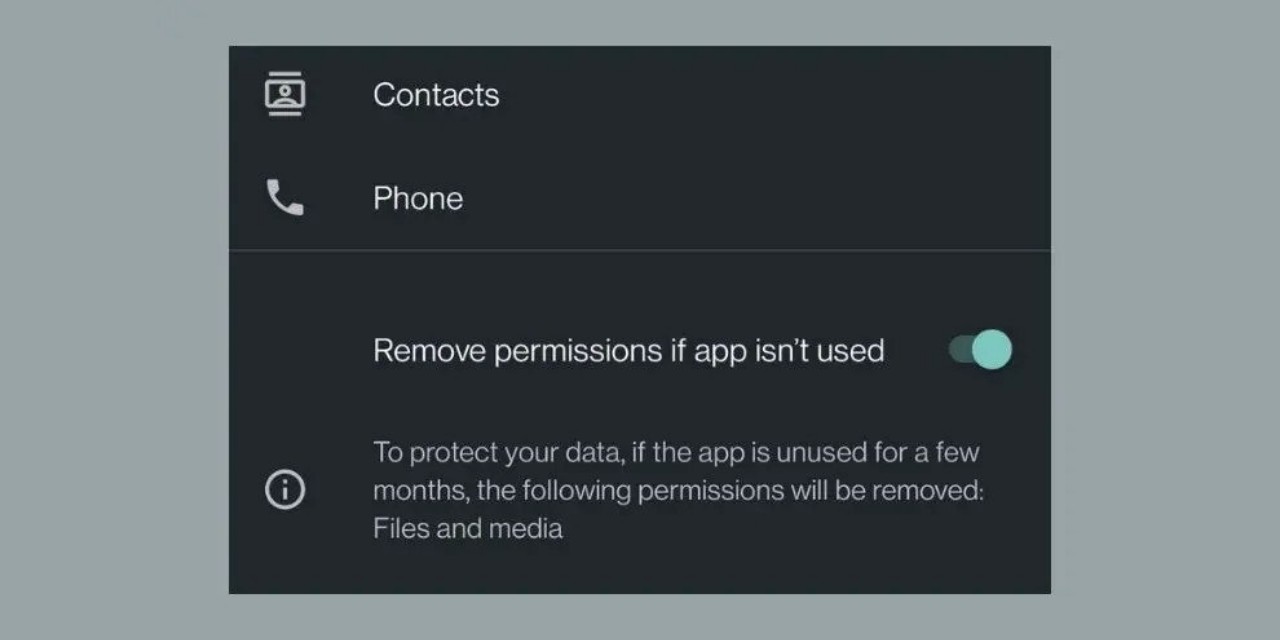
One of the coolest features introduced in Android 11 (and improved in Android 13/14/15) is auto-reset permissions. If you haven’t used an app in a while, Android can automatically reset that app’s access to sensitive permissions—like your location, camera, or microphone.
Think about how many apps you’ve installed, used once, and then forgotten. Now imagine those apps still having access to your GPS or gallery. Not great, right?
Here’s how to check if it’s on:
Go to: Settings → Privacy → Permission Manager → Auto-reset permissions
Or per app: Settings → Apps → [App Name] → Permissions → Remove permissions if app isn’t used
This setting ensures that forgotten apps won’t become silent privacy threats. If you open the app again later, you can re-grant access—but at least you’ll be reminded first.
Bonus Tip: Use Digital Wellbeing to Take Control of Your Time
If you’re tired of doom-scrolling or wasting hours on YouTube Shorts or Reels, Android’s Digital Wellbeing tools can help you take back control. Built directly into most modern Android phones, this dashboard shows you exactly how much time you spend on each app and allows you to limit usage.
Try this:
Settings → Digital Wellbeing → Dashboard → Set daily limits on apps like Instagram, TikTok, or YouTube
Also try: Focus Mode or Bedtime Mode
Small behavior changes = big productivity wins. Even cutting just 30 minutes of screen time per day could give you back over 180 hours per year.
Final Thoughts: Small Changes, Big Gains
It’s amazing how many Android users never explore more than 10% of their phone’s settings. But the real power lies under the hood.
By changing these 5 settings—disabling nearby scanning, restricting background activity, cutting ad tracking, speeding up animations, and managing permissions—you can give your phone:
✅ More battery life
✅ Faster performance
✅ Better privacy
✅ Cleaner app behavior
✅ And ultimately, a better user experience
These tweaks don’t require root, extra apps, or deep tech knowledge. Just a few minutes of your time.
In 2025, your phone should work for you—not against you.