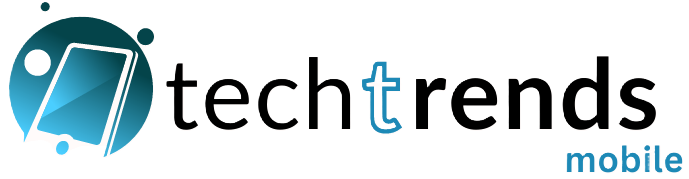In 2025, smartphones have become incredibly powerful, yet one issue continues to plague users everywhere—battery life. Whether you’re a heavy gamer, a content creator, or just someone who uses their phone all day, running out of battery before bedtime is frustrating.
The good news? You don’t need to buy a new phone or carry a power bank 24/7. By adjusting a few settings and changing how you use your device, you can significantly improve your phone’s battery life without sacrificing performance.
Here are 10 proven tips to extend your phone’s battery life—updated for Android and iOS in 2025.
Table of Contents
Toggle1. Turn Off Always-On Display (AOD)

Always-On Display may look cool, but it continuously drains power, especially on AMOLED screens. In 2025, most phones support AOD customizations, so turn it off or set it to show only during specific hours.
-
Android: Settings → Display → Lock screen → Always-On Display → Off
-
iPhone: Settings → Display & Brightness → Always-On Display → Toggle off
Tip: If you really want AOD, choose minimal info (just time) and lower brightness.
2. ️♂️ Identify Battery-Hungry Apps

Apps like Instagram, TikTok, and Facebook often run in the background even after you close them. In 2025, both Android and iOS make it easier to spot and limit such apps.
-
Android: Go to Settings → Battery → Battery Usage
-
iOS: Settings → Battery → Check battery usage by app
Delete or restrict apps that use too much juice in the background.
3. Use Wi-Fi Instead of Mobile Data
Mobile data consumes more energy, especially if you’re in an area with poor signal strength. Try to stay connected to Wi-Fi whenever possible.
Also, turn off 5G if you don’t need ultra-fast data—it drains battery much faster than 4G.
-
Settings → Mobile Network → Preferred Network Type → 4G
4. Disable Auto-Sync for Non-Essential Apps

Auto-sync ensures your apps are always updated in real-time—but not every app needs to refresh every second.
-
Gmail, Facebook, Google Photos, and other apps can be set to sync manually or less frequently.
-
On Android, go to Settings → Accounts → Auto-sync → Off
-
On iPhone, toggle off Background App Refresh for selected apps
Pro tip: Keep sync on only for essentials like WhatsApp and Calendar.
5. Turn on Airplane Mode When Signal Is Weak

When your phone has weak signal, it works harder to stay connected—draining your battery faster.
If you’re in a basement, elevator, or on a flight, use Airplane Mode to stop the phone from continuously searching for signal.
-
Swipe down → Tap the airplane icon (both Android and iOS)
6. Schedule Battery Saver Mode
Battery Saver (Android) and Low Power Mode (iOS) reduce performance slightly but dramatically increase battery life.
Instead of turning it on manually, schedule it to activate at 20–30% battery.
-
Android: Settings → Battery → Battery Saver → Set schedule
-
iOS: Settings → Battery → Low Power Mode → On
Bonus: In 2025, Android 14 and iOS 18 allow automatic app performance throttling in this mode.
7. Reduce Screen Brightness & Timeout
Your display is one of the biggest power consumers. Even high-end phones lose hours of life to overly bright screens.
-
Turn off auto-brightness if it sets the screen too high.
-
Manually adjust it to ~40–50% indoors.
-
Set screen timeout to 30 seconds or 1 minute max.
-
Android: Settings → Display → Screen Timeout
-
iPhone: Settings → Display & Brightness → Auto-Lock
8. Switch to Dark Mode
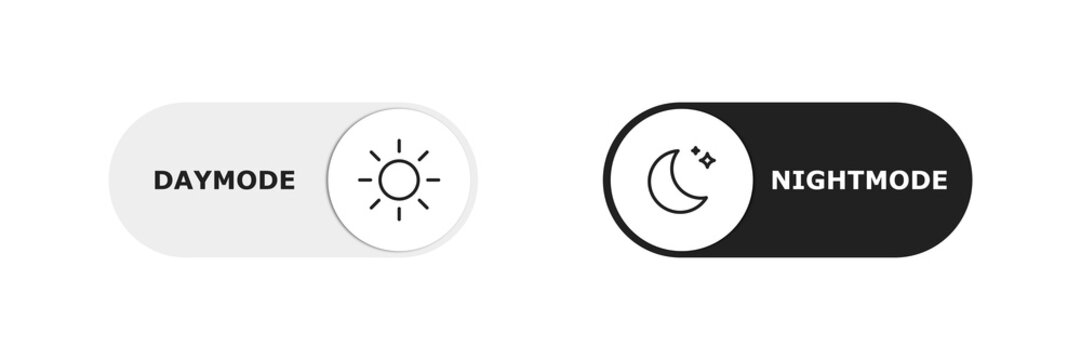
Dark mode isn’t just about aesthetics—it really saves power on OLED and AMOLED screens by reducing the need for bright pixel illumination.
-
Android: Settings → Display → Theme → Dark
-
iOS: Settings → Display & Brightness → Dark
Fact: Dark mode can save up to 30% battery on OLED screens with high usage.
9. Avoid Overnight Charging
Charging your phone overnight may seem convenient, but it can degrade your battery health over time due to trickle charging.
Instead:
-
Charge in the morning or early evening
-
Use Optimized Charging features if available
-
iPhone: Enabled by default
-
Android (Pixel, Samsung): Adaptive Charging in Battery Settings
Long-term benefit: Healthier battery = longer daily runtime = slower battery aging.
10. Uninstall or Disable Bloatware

If you’re using a phone with a heavy custom skin (like MIUI, Funtouch OS, or XOS), it likely comes with pre-installed apps that you never use but still consume resources.
-
Go to Settings → Apps → Unused or rarely used → Uninstall or Disable
-
Consider a lightweight launcher (e.g., Nova, Niagara) to reduce resource load
Result: Less background activity + less clutter = more battery life.
Bonus: Battery-Saving Features by Brand (2025 Highlights)
| Brand | Special Battery Features |
|---|---|
| Samsung | Adaptive Battery, Deep Sleep apps |
| Xiaomi | Ultra Battery Saver, Per-app background limits |
| OnePlus | Smart Battery Engine, RAM Boost |
| Adaptive Charging + Pixel-specific tuning | |
| Apple | Optimized Battery Charging, Battery Health tools |
Final Thoughts: Battery Life Is in Your Hands
Battery life doesn’t have to be a daily stress. With just a few smart settings and changes in how you use your device, you can add 3–5 extra hours to your day—without needing a bigger battery or new device.
These changes take just a few minutes to set up and can save hours of juice over the long run. Try them out today and enjoy longer screen time without hunting for a charger.