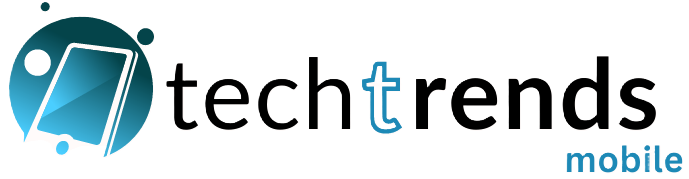We use our phones for everything these days — chatting, working, gaming, photography, and more. But even if you’ve had your phone for a while, there’s a good chance you’re missing out on some awesome features hidden just beneath the surface.
In 2025, smartphone makers have packed their devices with clever tools to help you save time, stay organized, and enjoy your device even more. So whether you’re on Android or iOS, this guide will help you discover 12 hidden smartphone tips and tricks that can make your phone smarter than ever.
Table of Contents
Toggle1. Use the Volume Button to Take Photos
Did you know your phone’s volume buttons can double as a shutter button for the camera?
This helps reduce blur caused by tapping the screen, especially in low light or with one-handed shots.
✅ Works on most Androids and iPhones. Also try using your wired earbuds (if you still have a headphone jack) — the volume button works the same way!

️ 2. Pin Conversations for Quick Access
Tired of scrolling through endless chats?
On WhatsApp, Messages (iPhone), and many other messaging apps, you can pin your favorite conversations to the top so they’re always easy to find.
Long-press on the chat → Tap “Pin” or the pin icon.
️ 3. Dictate Instead of Typing
Most modern keyboards have a mic icon that lets you speak instead of type. It’s surprisingly accurate now thanks to AI improvements in 2025.
Great for:
-
Quick replies
-
Notes
-
Long texts when you’re too tired to type
✅ Try Gboard (Android) or Apple’s Dictation (iOS).

4. Lock Apps Without Third-Party Tools
Many phones now let you lock individual apps with a fingerprint, PIN, or face unlock — without installing extra apps.
Examples:
-
Samsung: Secure Folder or App Lock
-
Xiaomi/Redmi: App Lock in Settings > Apps
-
OnePlus/Realme: App Locker
✅ Handy for securing banking apps, photos, or private messages.

5. Check Battery Usage by App
Wonder why your battery drains so fast?
Go to Settings → Battery → Usage (or similar) and see which apps are using the most power. You might find apps running unnecessarily in the background.
✅ Tip: Restrict background usage for battery-hogging apps you don’t need open all the time.
6. Schedule Do Not Disturb or Focus Mode
Silence distractions automatically:
Set Do Not Disturb (Android) or Focus Mode (iOS) to turn on during work, bedtime, or meetings.
✅ Bonus: Customize it to allow calls from important people only.
7. Quickly Clear Your Clipboard
Copied a password, bank detail, or sensitive info? Clear your clipboard so it’s not accessible.
Gboard: Open clipboard → Tap “Clear all”
Samsung Keyboard: Open clipboard → Tap delete icon
✅ Essential for privacy!

️ 8. Enable Reading Mode / Eye Comfort
If you spend hours on your phone at night, enable Eye Comfort or Reading Mode.
It reduces blue light and can help with better sleep.
Settings → Display → Eye Comfort / Blue Light Filter / Reading Mode
✅ Many phones let you schedule it to turn on automatically at night.
⚡ 9. Use Quick Launch Gestures
Some phones let you open the camera or other apps with button shortcuts:
Examples:
-
Double-press the power button to launch camera (Android/iOS)
-
Double-tap back of phone (iPhone 13+, Pixel) for custom actions
✅ Check in Settings > Gestures or Accessibility.
10. Use Wi-Fi + Mobile Data Together (If Available)
Certain Android phones (like Samsung, Xiaomi, Realme) offer dual-channel network acceleration — your phone uses Wi-Fi and mobile data at the same time for faster downloads.
Settings → Wi-Fi → Advanced or Dual Networks (may vary by model)
✅ Great for faster app downloads or streaming!
️ 11. Extract Text From Images
Modern phones let you grab text from photos or screenshots:
Copy text from handwritten notes, signs, or documents without retyping.
-
iPhone: Live Text
-
Samsung: Bixby Vision or Gallery > Extract Text
-
Google: Google Photos → Lens
✅ Saves tons of time when dealing with paperwork!
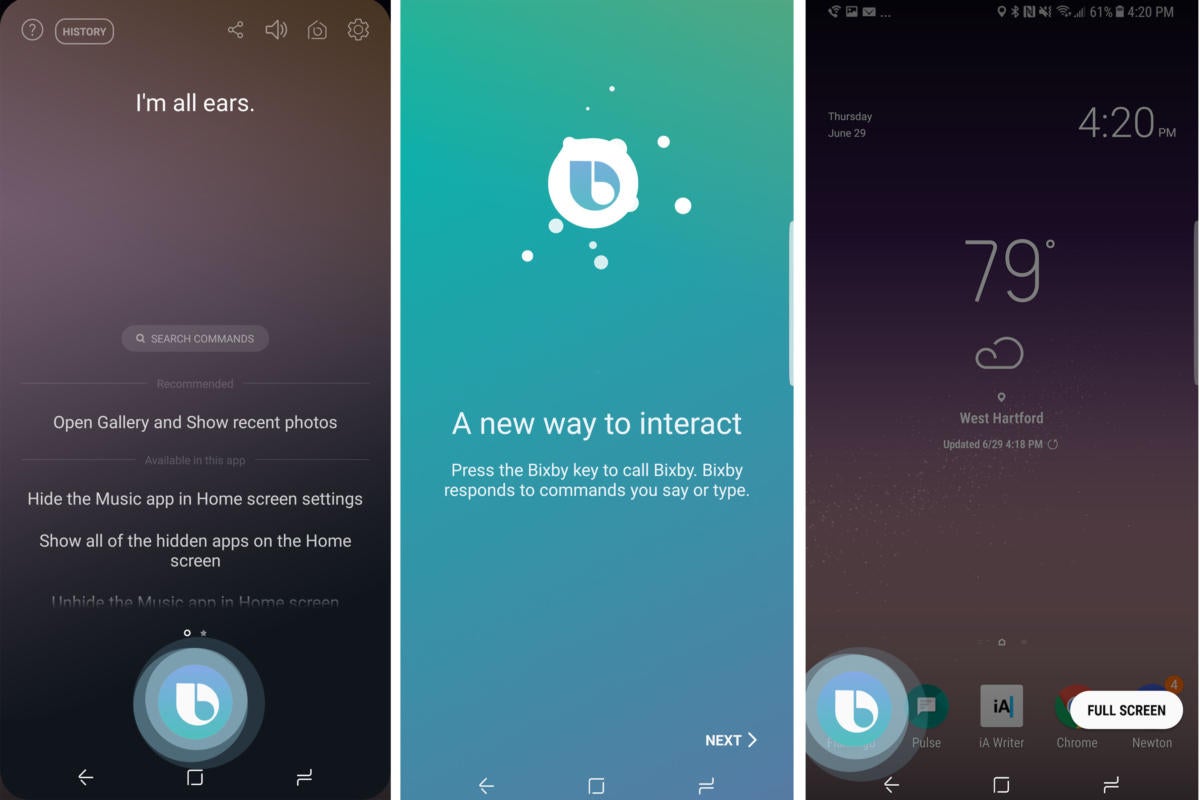
12. Speed Up Your Phone with Developer Animation Settings
Feeling lag?
Unlock Developer Options (tap Build Number 7 times in About Phone)
Set:
-
Window animation scale: 0.5x
-
Transition animation scale: 0.5x
-
Animator duration scale: 0.5x
✅ Your phone will feel snappier without changing hardware!
Bonus: Hidden Tricks for Everyone
Use split-screen multitasking (Android) → Great for watching YouTube while chatting.
Back Tap (iPhone) → Set up double/triple-tap on the back of your iPhone to open apps or run shortcuts.
Offline Maps → Download Google Maps offline areas before traveling to save data and avoid connection issues.
Final Thoughts
Smartphones in 2025 are packed with features that go way beyond the basics — but most of us don’t explore them. With these tips and tricks, you can unlock more power, save time, and enjoy your device on a whole new level.
Your challenge: Try at least 3 of these today and see how much smoother your phone life becomes!
✨ Stay with TechTrendsMobile.com
We bring you real, practical tips to get the most out of your devices — no fluff, no jargon, just useful advice.